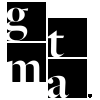In this article, we will provide step-by-step instructions on how to manage videos on the AWS platform. These videos will link to the EvernodeAI platform.
Uploading Media Files to AWS S3 (FAQs)
Objective: Upload and manage revised FAQ videos using AWS S3.
Owner: Marketing Team / Content Operations
Related Tools: AWS S3, Internal Wiki or Website (where FAQs are linked)
Video: Training video
Link to AWS: AWS Website
Steps:
-
Login to AWS Console
-
Navigate to AWS S3 via the Management Console.
-
-
Locate the Correct S3 Bucket
-
Go to:
EN public user filesbucket -
Inside, navigate to:
global/FAQsfolder
-
-
Upload Media Files
-
Drag and drop or upload the new FAQ video files into the
global/FAQsfolder. -
Ensure file names match exactly with the existing files to overwrite old versions.
-
-
Confirm Upload
-
Once upload is complete, AWS will generate an Object URL.
-
Use this URL to link the video in the corresponding FAQ page (if needed).
-
-
Avoid Advanced Settings
-
No need to adjust AWS settings or permissions—just upload directly.
-
-
Video Versioning
-
All FAQ videos are being re-uploaded to reflect edits (e.g., blurred client names).
-
Confirm with the video editor that file names are unchanged.
-
-
File Deletion
-
Do not delete old files yourself.
-
If removal of unused versions is necessary, notify Mitch Cannon to handle the deletions.
-
Notes
-
Ensure a running log of former employee access removals is maintained for auditing.
-
Maintain consistent naming conventions for all uploaded files to enable seamless overwriting.
-
Schedule periodic reviews of AWS S3 content to manage storage efficiently.