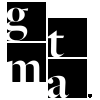The SOP covers creating, managing, and completing monthly TikTok ad creative tickets in the Creative Services – Secondary Pipeline.
SOP: TikTok Ad Creative Launches
This SOP outlines the standardized process for creating, managing, and completing TikTok ad creative tickets in the Creative Services – Secondary Pipeline.
1. Create a New Ticket
- Navigate to Tickets in HubSpot.
- In the pipeline dropdown, select Creative Services – Secondary Pipeline.
- Click Create ticket.
(See Screenshot 1 for pipeline selection.)
2. Fill Out Ticket Information
Ticket Name: Use the format
[Company/Property] – [Project Type] – TikTok Video
- Example: Pedcor Companies – Crestview at Oakleigh Apartment Homes – TikTok video
- Connect the correct property/company to the ticket.
- Ticket Description: Provide clear creative direction for the Creative Services team. Include any campaign notes, creative requirements, or client requests.
- Creative Services Handoff Folder: Make sure the Google Drive folder is linked here.
(See Screenshot 2 for ticket detail fields.)
3. Assign Roles & Dates
- Ticket Owner: Assign the appropriate owner.
- Director / Account Manager / Lead / Support: Fill in roles as needed.
- Due Dates:
- Kick-Off Date: Date Creative Services should begin.
- Launch Date: Campaign launch date.
- Kick-Off Date: Date Creative Services should begin.
- Ensure dates align with client deadlines.
(See Screenshot 3 for role and date assignments.)
4. Ticket Status Workflow
- Start in Pending Setup: All new TikTok creative requests begin here.
- Move to Production once assets are ready to be worked on by Creative Services.
- After client approval and successful launch, move the ticket to Completed.
5. Monthly Recurrence
- Each month requires a new ticket (tickets cannot be reused due to seat limitations).
- Option 1: Create a new ticket from scratch.
- Option 2: Duplicate an existing ticket and update:
- Kick-Off Date
- Launch Date
- Ticket name (update with the new month)
- Any new creative directions
- Kick-Off Date
6. Quality Control Checklist
✅ Correct property/company connected
✅ Ticket description gives clear creative direction
✅ Creative Services Drive folder linked
✅ Kick-Off Date + Launch Date entered
✅ Status updated at each stage
✅ Ticket marked Completed after launch
7. Visual Reference
- Screenshot 1 → Selecting the pipeline
- Screenshot 2 → Filling out ticket name & description
- Screenshot 3 → Assigning roles & due dates
📌 Notes:
- Always double-check client approval before marking tickets Completed.
- Keep descriptions detailed to reduce back-and-forth with Creative Services.
- Use duplication for efficiency but always update dates and names.
Summary: TikTok Ad Creative Launch SOP
-
Create Ticket
-
Go to Creative Services – Secondary Pipeline.
-
Click Create ticket.
-
-
Fill Out Ticket
-
Name format: [Company/Property] – [Project Type] – TikTok Video.
-
Connect correct property/company.
-
Add a clear description with creative direction.
-
Link Creative Services Google Drive folder.
-
-
Assign Roles & Dates
-
Fill in ticket owner, account manager, support, etc.
-
Add Kick-Off Date & Launch Date.
-
-
Update Status
-
Start in Pending Setup.
-
Move to Production when assets are in progress.
-
After client approval & launch → mark Completed.
-
-
Monthly Recurrence
-
Create a new ticket each month (tickets cannot be reused).
-
Duplicate previous ticket → update dates, name, and details.
-
-
Checklist Before Launch
✅ Property/company connected
✅ Description gives clear direction
✅ Drive folder linked
✅ Dates entered
✅ Status updated at each stage
✅ Mark Completed after launch