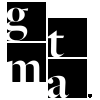These are the steps for updating, adding, and removing contact information in Hubspot and Gears.
Updating or adding a contact once a contact has left a company
When a client requests to update, add or remove a contact from our system the Account Manager or the Organic First Responder (If they have organic services) is to send the client the form listed below and request they fill it out completely:
We cannot update a contact without a completed form.
*Please note if the client refuses to fill out the form, and you have followed up with them more than three times – the Account Manager or the Organic First Responder (If they have organic services) is responsible for filling out the form on their behalf if provided the new contact information.
Once your client has filled out the form, all relative departments will get an email that says
Contact reconversion by submitting on HubSpot Form "Change of Contact Intake Form "
When that form comes in, here are the steps each department will be responsible for:
If you are ADDING/UPDATING a contact…
- AM’s - Add Contact to Hubspot (if it was auto-created by HubSpot, confirm it pulled correct information/add info)
- AM’s - Add Contact to Agency Analytics
- AM’s - Add Contact to Specials Butler
- Organic - Add Contact to Gears (and Content Cal if necessary)
- This will include the monthly check-in and specials contact list*
- Reputation - Add contact to Reputation Dashboard and Master Sheet
When the above is completed, reply and cc the relative departments and inform them that the above has been completed, if the billing contact has been updated tag accounting@gtma.agency and let them know.
If you are REMOVING a contact…
- AM’s - Unassociate Contact from Parent Company in Hubspot (do not delete)
- AM’s - Remove Contact from Agency Analtyics
- Organic - Remove Contact from Gears (and Content Cal if necessary)
- This will include the monthly check-in and specials contact list
- Reputation - Remove contact from Reputation Dashboard and Master Sheet
When the above is completed, reply and cc the relative departments and inform them that the above has been completed.
If you're CHANGING a contact's title...
- AM’s - Update Contact in Hubspot (do not delete)
- Organic - Update Contact “Role” from Gears
- Reputation - Update Contact in the Master Sheet and Dashboard
*If a client sends a document or spreadsheet to adding/updating more than four contacts:
The Account Manager or the Organic First Responder (If they have organic services), will forward the document and/or file link in an email and include the AM, Organic Leadership, Reputation and the client email so they can do the following:
If you are ADDING/UPDATING a contact…
- AM’s - Add Contact to Hubspot (if it was auto-created by HubSpot, confirm it pulled correct information/add info)
- AM’s - Add Contact to Agency Analytics
- AM’s - Add Contact to Specials Butler
- Organic - Add Contact to Gears (and Content Cal if necessary)
- This will include the monthly check-in and specials contact list*
- Reputation - Add contact to Reputation Dashboard and Master Sheet